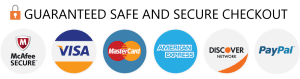Imagine having a universe of television channels, movies, and shows at your fingertips. That’s the magic of IPTV (Internet Protocol Television). IPTV is changing how we watch TV, offering a flexible and content-rich alternative to traditional cable or satellite services. BuzzTV boxes are renowned for their user-friendly interface and seamless IPTV streaming capabilities. In this comprehensive guide, we’ll walk you through the steps to set up IPTV on your BuzzTV box, opening a gateway to endless entertainment.
Before diving into the setup process, ensure you have these essentials:
Many IPTV providers offer an M3U URL – a direct link to their channel playlist. Here’s how to use it:
Power on your BuzzTV box. Navigate to the settings menu – typically represented by a gear icon.
This app is usually pre-installed on BuzzTV boxes. Open it.
Within the MyTVOnline app, you’ll find an option to add a playlist. Choose the M3U URL method and enter the URL provided by your IPTV provider.
Save your settings. The app will then load the IPTV channels from the M3U URL.
Xtream Codes is a popular protocol used by IPTV providers. If your provider uses it, follow these steps:
As before, go to the settings menu of your BuzzTV box.
Find the designated IPTV app on your device.
Choose the option to add a connection using Xtream Codes.
Your provider should give you a username, password, and server URL. Enter these details carefully.

This is often caused by a slow or unstable internet connection. Consider pausing the stream for a few moments to allow buffering or check your internet speed.
Double-check that your IPTV subscription is active and that you’ve entered the correct login credentials.
This can occur if your internet connection is struggling to keep up. Try closing other applications or devices using the internet.
Don’t hesitate to explore the app store on your BuzzTV box. You might find apps that enhance your viewing experience.
A wired Ethernet connection generally provides better stability for streaming than Wi-Fi.
While not mandatory, a VPN can add a layer of privacy to your internet connection.
Setting up IPTV on your BuzzTV box opens up a world of entertainment possibilities. By following these steps, you’ll be ready to enjoy your favorite channels, movies, and shows in no time. Remember to subscribe to a reliable IPTV provider and ensure a stable internet connection for the best streaming quality. Happy watching!
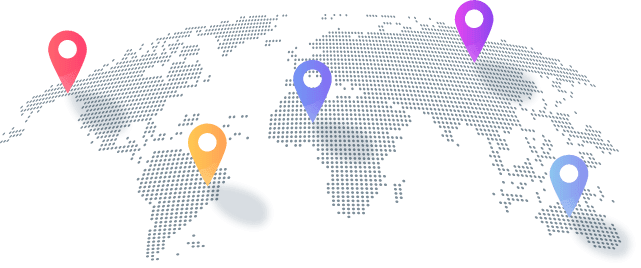
Copyright © 2026 "NetTV" - All Right Reserved